Advertisement
For years, Excel has been the default tool in many workplaces for crunching numbers, running reports, and making informed decisions. Its flexibility and familiarity have made it a staple. But Power BI, Microsoft's data visualization and business intelligence tool, has entered the scene and is quickly gaining ground, especially in roles where data analysis is more than just formulas on a spreadsheet.
While both come from the same ecosystem, they serve different purposes and offer contrasting strengths. So which one is better for decision making? The answer isn't just about features—it depends on how decisions are made, how data is used, and what users actually need from the tool.
Excel is great when you're working with smaller datasets, structured spreadsheets, or performing ad-hoc calculations. It's easy to import CSV files, manually input data, and build out calculations using built-in functions. For teams or individuals accustomed to building their tracking systems or financial models from scratch, Excel feels intuitive. You don't need to be a developer or analyst to use it effectively, which is one of the reasons it's so deeply embedded in every kind of organization.
However, when data volume starts increasing, or when you're pulling information from multiple sources, Excel reveals its limitations. Large files can become slow or crash entirely, especially when handling data with over a few hundred thousand rows. The risk of human error is high, especially when spreadsheets are shared, or formulas are overwritten.
Power BI, on the other hand, is designed to work with much larger and more complex datasets. It connects directly to databases, cloud services, APIs, and other data sources. Rather than copying and pasting raw data, you build a pipeline that pulls real-time data into your dashboards. The system handles data transformations through Power Query, and while it requires a bit more effort to set up compared to Excel, it pays off when consistency and reliability are crucial. Power BI isn't ideal for one-off reports or quick number checks, but it thrives in environments where decisions depend on current, interconnected data from multiple platforms.
Excel's charting capabilities are sufficient for most basic reporting. Line charts, bar graphs, scatter plots—all of these can be created with a few clicks. Conditional formatting helps make quick trends visible. Pivot tables offer a way to summarize and drill down into subsets of data. However, building interactive dashboards in Excel requires workarounds, and they often lack the polish and ease of use found in dedicated reporting tools.
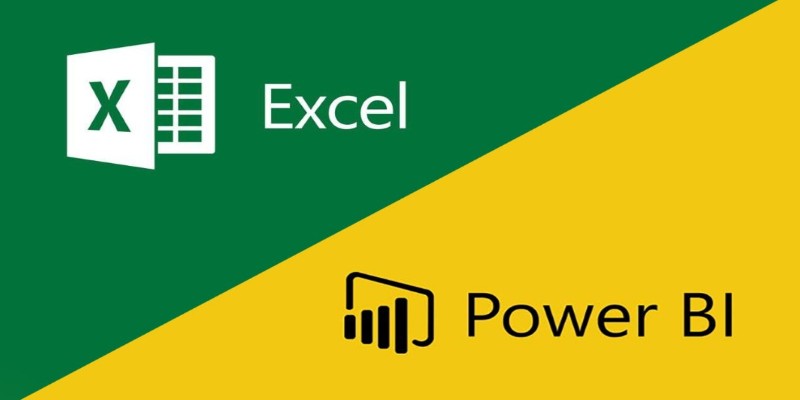
Power BI is built for visualization. Dashboards in Power BI are interactive by default—clicking a part of a chart can filter the entire report. Users can slice data by geography, periods, or any category with a few clicks. Reports can be published and shared easily across teams, departments, or entire organizations, with data refreshes set on schedules. The interface is more visually appealing and structured around storytelling with data rather than just presenting tables and charts. For stakeholders who prefer to explore data on their own without touching formulas or source sheets, Power BI gives them more control without the risk of breaking anything.
Excel files are usually shared as attachments, stored on shared drives, or uploaded to cloud platforms like OneDrive. While co-authoring is now possible in cloud-based Excel, issues such as version control and accidental overwrites remain common. There is also a learning curve for users unfamiliar with a specific spreadsheet's logic, making it difficult to ensure everyone is seeing the same version of the truth.
Power BI’s approach is more structured. Reports are published to the Power BI Service, and permissions can be tightly controlled. Users always see the most recent version of the report, with data that is refreshed based on scheduled intervals. Comments, bookmarks, and drill-downs help users interact with the data instead of merely viewing it. Since Power BI is designed to work well on web and mobile, it’s much easier to maintain consistency across users, no matter where or how they access the data.
That said, Excel still holds an edge when deep, custom analysis is needed. If someone wants to manually test a new formula, run simulations, or create a financial forecast with many moving parts, Excel allows more freedom. Power BI is better for viewing trends and patterns than for building out highly customized calculations on the fly.
Excel wins hands down in terms of familiarity. Most people in office settings already know how to use it at a basic level. It’s easy to learn more as you go, and plenty of documentation and community support is available. Even if someone hasn’t used Excel before, they can pick up the essentials quickly with basic training.

Power BI has a steeper learning curve. While simple dashboards can be built fairly easily, getting the most out of Power BI often requires understanding data modeling, DAX (its formula language), and how to structure reports effectively. That doesn't mean it's inaccessible—many non-technical users pick it up over time—but the initial setup and approach are different enough that it may feel unfamiliar, especially for those used to Excel.
However, once learned, Power BI offers a more scalable and maintainable system for organizations. It separates data management from data presentation, reducing the chance of errors and making reports more consistent across users and departments. For organizations looking to move toward more centralized decision-making based on clean, governed data, Power BI is usually a better long-term solution.
Excel and Power BI each have their strengths, depending on the context. Excel works well for quick, flexible analysis and personalized models, especially when data is smaller and the user prefers full control. Power BI is better suited for larger datasets, real-time reporting, and shared decision-making processes where consistency matters. It offers more structured, visual, and interactive reporting with less room for error. Rather than asking which tool is better overall, it's more useful to ask which tool fits the specific decision-making needs. Often, using both in the right places gives the best results for teams and organizations alike.

Can AI bridge decades of legacy code with modern languages? Explore how IBM’s generative AI is converting COBOL into Java—and what it means for enterprise tech
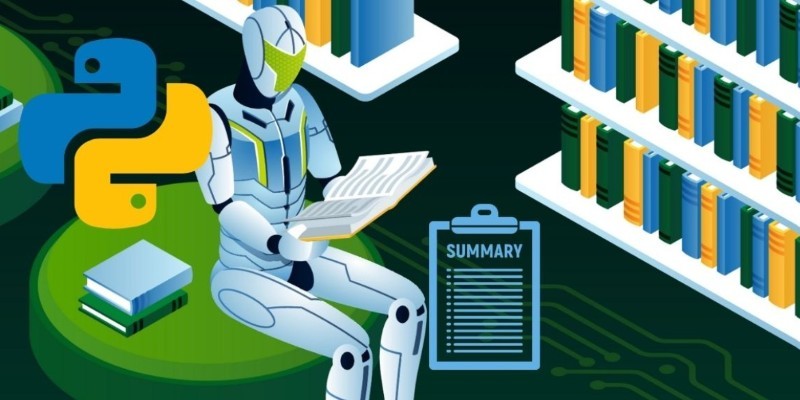
How to use transformers in Python for efficient PDF summarization. Discover practical tools and methods to extract and summarize information from lengthy PDF files with ease

How the ONNX model format simplifies AI model conversion, making it easier to move between frameworks and deploy across platforms with speed and consistency
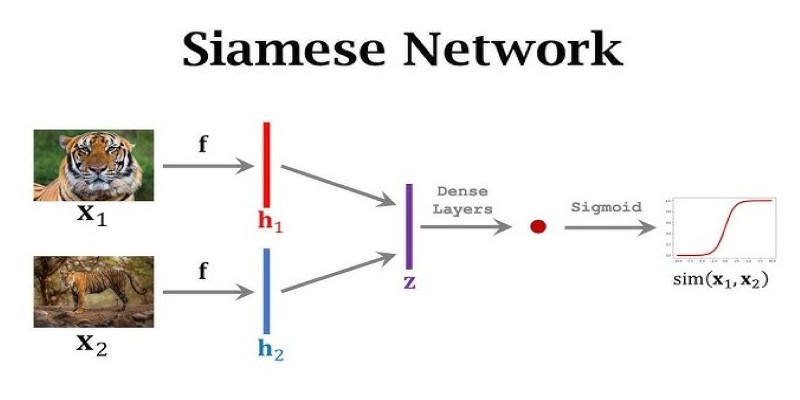
What makes Siamese networks so effective in comparison tasks? Dive into the mechanics, strengths, and real-world use cases that define this powerful neural network architecture

How AI in food service is transforming restaurant operations, from faster kitchens to personalized ordering and better inventory management
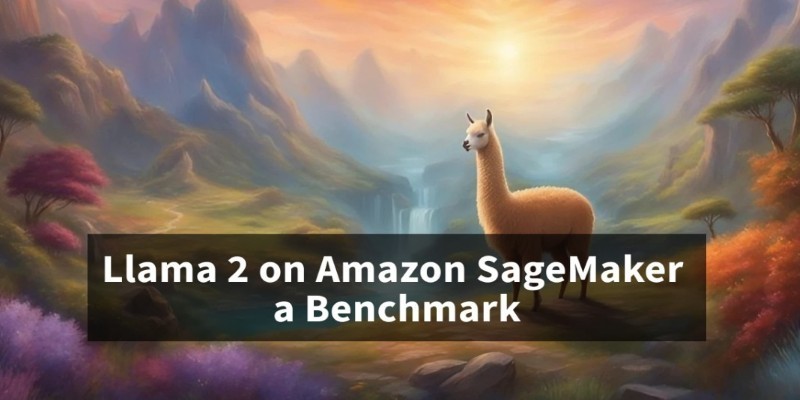
Discover the best places to see the Northern Lights in 2024. Our guide covers top locations and tips for witnessing this natural spectacle

Swin Transformers are reshaping computer vision by combining the strengths of CNNs and Transformers. Learn how they work, where they excel, and why they matter in modern AI

How GANs are revolutionizing fashion by generating high-quality design images, aiding trend forecasting, e-commerce visuals, and creative innovation in the industry
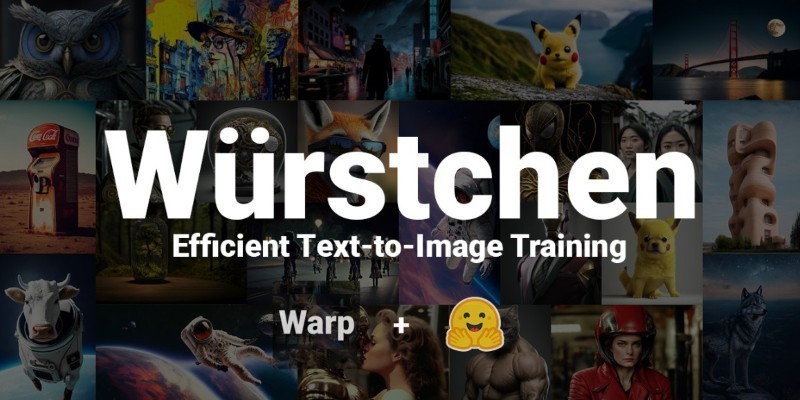
How Würstchen uses a compressed latent space to deliver fast diffusion for image generation, reducing compute while keeping quality high

How Fetch cuts ML processing latency by 50% using Amazon Sage-Maker and Hugging Face, optimizing inference with async endpoints and Hugging Face Transformers
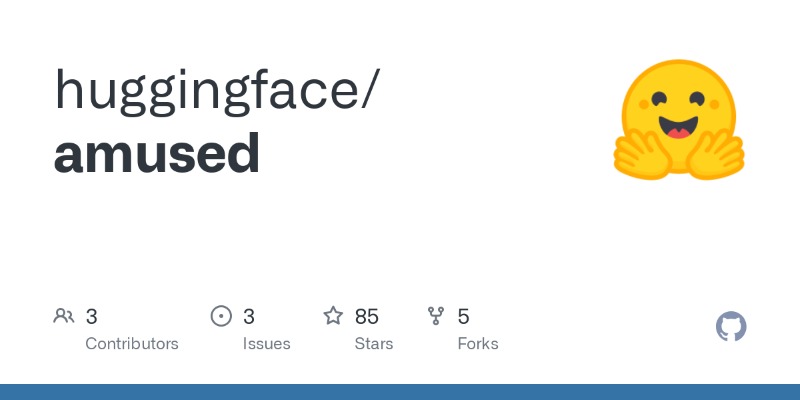
Explore the most unforgettable moments when influencers lost their cool lives. From epic fails to unexpected outbursts, dive into the drama of livestream mishaps

Explore the key differences between Frequentist vs Bayesian Statistics in data science. Learn how these two approaches impact modeling, estimation, and real-world decision-making